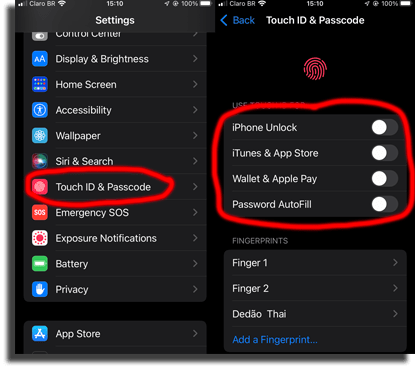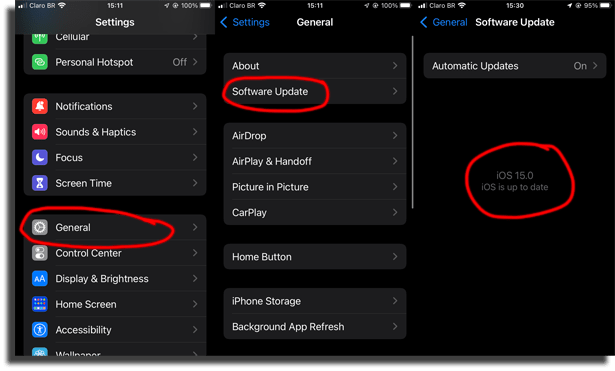If you’re going through this and can’t install apps using Touch ID anymore, we’re here to help. In this guide, we’ll talk about some of the top solutions for this. Check it out!
Touch ID doesn’t work on App Store: what to do?
If you are here, you want to know how to fix this problem. Below you will see several steps you can take, covering almost every possible solution for this. The first solution we are going to suggest is the most effective one, which solved the problem I personally had:
For starters, open Settings; Now, scroll to the Touch ID & Passcode option and tap it. That’s where we are going to figure out why the Touch ID doesn’t work in the App Store; It will be necessary to type your iPhone’s passcode; Disable the four options there: iPhone Unlock, iTunes &App Store, Wallet & Apple Pay and Password AutoFill;
Restart your iPhone and then go back to this menu. Switch on all the options you just turned off. It will be necessary to type your Apple ID passcode); With this, the problem should be fixed!
In case your Touch ID doesn’t work on App Store even after all this, you can try the following:
Go once more to the Touch ID & Passcode screen; Now, instead of disabling and restarting, delete all the registered Fingerprints; Register them again and check on the App Store if the Touch ID is working or not.
If the problem is still out there, there’s more things you can try:
A very simple thing that might have escaped you is to make sure that your iPhone has the latest iOS version. In order to do that, go to Settings, then find the General option, and then tap the Software Update. If it is not up-to-date, you’ll see an option to download the latest version.
Right after, make sure that your finger as well as the Touch ID are both clean and dry. Keep in mind that a wet or oily finger, hand lotion, or even a burnt mark might make it so Touch ID doesn’t recognize your finger; If this didn’t work, see if your finger is completely covering the Touch ID button completely. Try not to press it too hard or move your finger as the sensor is scanning it; If you are using some sort of cover or screensaver, check if there isn’t anything partially obstructing the sensor.
Was this guide any helpful?
So, were you able to fix this problem? Leave us a comment down below if these tips worked for you, and if they didn’t and you ended up being able to solve the problem anyway, make sure to tell us how! If iPhones are your thing, check out these amazing things you didn’t know your iPhone can do and these security tips to protect you from malware!