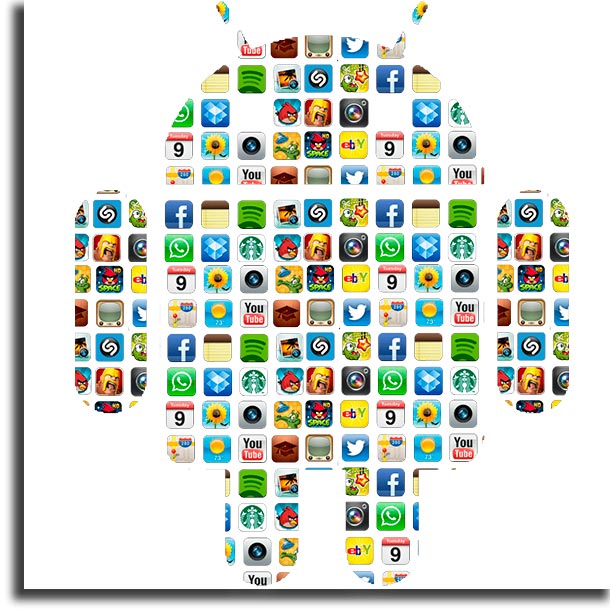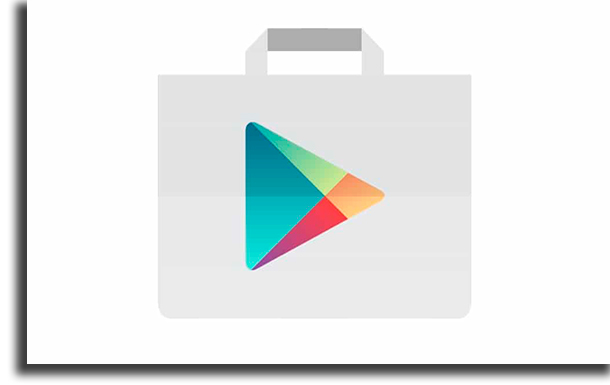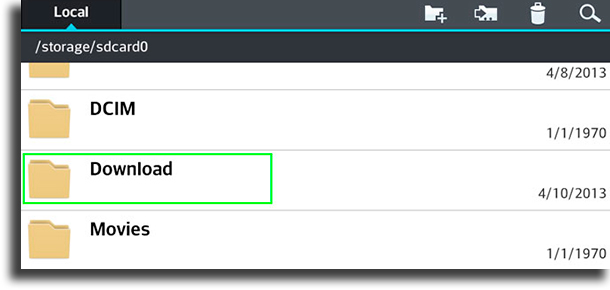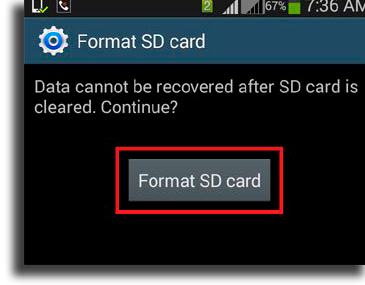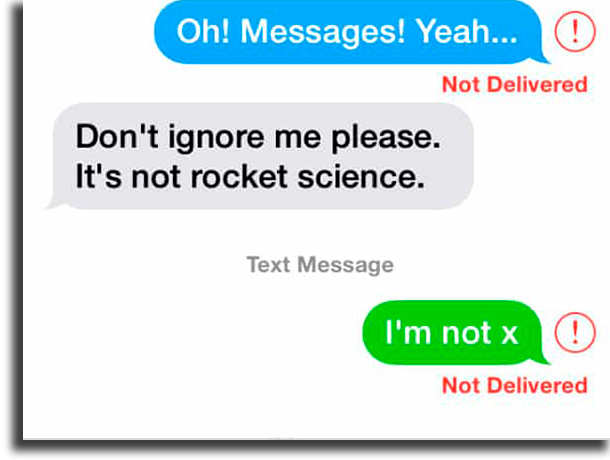So that you don’t have to always look for individual solutions for each and every one of them, we have selected all the ones that are most commonly found on Android smartphones and the best and most efficient ways to fix them. Enjoy the tips!
1. Short battery life
The power and the technology on smartphones increase by the day, but the battery doesn’t increase much in size, which can result in shorter battery lives. However, newer phones have more efficient processing units, which results in a longer battery even if they’re smaller. There are a few things you can try to make your battery last a bit longer, listed below:
Don’t use LTE (4G). 3G uses much less battery; Turn off your Location, unless you actively need it; Turn off your Bluetooth; Restrict heavy application usage (such as some of the best Android games); Avoid overheating your device; Turn your brightness down; Turn off your Wi-Fi, unless you’re actively using it.
If even after you do all of that, you don’t see any improvement at all on how long a battery charge lasts, you can take your phone repair shop and ask for a battery replacement. And if even that doesn’t show any results, well, it might be time for a new phone.
2. Connectivity issues
One of the most common Android problems is connectivity related. You know that moment when, out of nowhere, you start having problems with your connection, whether it is Wi-Fi, your mobile data, your mobile plan, or even the Bluetooth? Well, you don’t need to panic. Most often, you don’t even need to turn it off and back on again. Your first step should be to turn on the airplane mode for a few seconds and then turn it off. After that, your problems should be fixed. However, if they aren’t, you should then proceed to turning your phone off and on again!
3. Apps acting slow on Android
Is that game or that app you liked so much suddenly loading extremely slowly, crashing during use, or anything of the sort? The problem might very well not be your device itself, but actually the version of the app that’s currently installed on your phone. Open up the Google Play Store to see if it hasn’t gotten any new updates, since they’re usually released when new problems in the app are found. Even if there aren’t any updates, uninstalling the app, rebooting the phone, and installing it again could fix the problem.
4. The device has shut down and won’t turn back on
Sometimes, your smartphone can just go weird and turn off by itself, whether that happens for no reason at all or because your battery has completely uncharged. However, when you press the power button to turn it on, it doesn’t show any sign of life! Well, there’s no need to worry too much about it. If your battery has gone completely empty and your phone won’t turn on even while plugged into the charger, leave the device alone for a few minutes and try again. When the battery is completely drained, it is common to take a few minutes for the phone to turn on again. If the problem persists, or if the problem isn’t even that the battery has drained, do the following: press the power button and the volume down button at the same time. Typically, this combo lets you take a screenshot on your Android, but when it is powered off, these buttons force the device to show some boot options. If they don’t do anything for you, you should google “device model recovery mode“, and follow the guide. After that, you’ll see several options and you can move through them by pressing the volume buttons, but you should just focus on the first )usually, a large, green “Start” text. To select this option, just press the power button, and your Android should boot up.
5. System is sluggish or crashing
Over time, some of the older Android versions tend to get slower and slower naturally. In this case, the best thing to do is to check if there’s official support for the update to a newer Android version. However, even if there isn’t, we have a few tips to help you solve what is one of the most common Android problems. It’s a good idea to not have too many files accumulating on your SD card or your internal memory for no reason, such as photos and videos that can be stored on your PC or on a cloud storage service without any problems. Other than that, you should always close up the apps after having used them, or they will keep using your phone’s CPU and RAM, and in turn, make it much slower. Finally, go to the Settings on your phone and look for the “Apps” tab. There, you will be able to uninstall everything you don’t use anymore or clear the cache of your applications, which will make your device run much faster and will avoid one of the most commonly found issues on Android phones.
6. Google Play Store is not working
Something quite common to happen to many (most?) Android users is trying to open up the Google Play Store to look for new apps or check for updates only to find out that the store simply closes by itself right after you open it up. This is by far one of the most common Android problems that happen in basically all of its versions. Fortunately, it is really easy to fix it: Go to the Settings app on your device and look for the “Apps” tab. You’ll see a full list of your installed applications, among which will be one called Google Play Services. Click on it and then choose the Clear Cache option. Afterward, all you need to do is to reboot your device for the Google Play Store to start working normally again!
7. Google Play Store won’t download any of your apps
Since we’re talking about the Google Play Store, it is worth mentioning the problem in which the store simply refuses to download any app you choose. This is a really annoying and bothersome thing, but at least it is easy to fix. First off, follow all the steps we’ve mentioned so far in the previous section and clear the Google Play Services‘ cache and data. Reboot your Android device and, if the problem persists, simply delete your download history in the Google Play Store itself.
8. The Google Play Store is missing
Don’t worry, because you haven’t deleted what possibly is the most important app on your phone by accident. In fact, this is impossible to do unless you have rooted your device and downloaded a specific app to delete the Play Store. If it has gone missing, what is likely to have happened is that you disabled the app. To fix this problem, follow to the “Apps” tab within your Settings and look for the Google Play Store app. It might be hidden under another tab called Disabled, which you can reach usually by scrolling to the side from the main Apps tab. When you find it, tap on it and, in the options that will show up, you will see the “Enable” button (or “Disable“, if it is already enabled), if this is the problem, If you see it, just press this button and everything should go back to normal.
9. RAM memory is almost full
This is really common when you have several different apps installed. The more apps you have installed (and running), the more RAM will be demanded from your device, which will in turn make it slower (unless you have an extremely high-end device). This happens even more frequently when you have a lot of apps with background features, so you don’t even notice them. Our tip when it comes to this is to not trust apps that claim to eliminate all the apps running in the background (more well-known as Task Killers), since they will only hinder the functionality of the apps that really do need to run in the background (and they have to run in the background, using RAM, to kill other apps). The best thing you can do to clear RAM is to double-check all your installed apps, find which ones you don’t use, and then uninstall them. You can also look for the Memory tab on the Settings, where you’ll see which ones of your apps use the most RAM.
10. My downloads don’t finish!
One of the most common problems that Android users frequently face might seem to be minor, but it really is a nuisance. Sometimes, you’ll start a download on your device (such as when using one of the best websites to download YouTube videos or the websites to download games), and eventually realize it’s simply stuck or failed. This usually is an issue caused by Android’s own download manager, and you can typically fix this problem by performing yet another cache cleaning! Go to the Apps tab in your Settings and look for the Downloads app there. Clean its cache and its data and then reboot the device. Now, you should be able to download anything you want normally!
11. I can’t find my downloads
Anything and everything you download on an Android device (other than apps from the Google Play Store, which are installed immediately) is stored by default in a system folder called Downloads. It really couldn’t be any simpler, could it? Well, this is one of the most common Android problems to afflict its newest versions, since the operating system no longer has an in-built file manager. That means that, if it was up to Google exclusively, we wouldn’t have any access whatsoever to any of Android’s folders through the device. To access them, you would have to do it when connected to a PC. Luckily, there are a lot of different apps that work just so that you can manage and explore your folders and files at will. If you want a recommendation of what to use, you can easily download ES File Explorer by following this link, and it should do the trick.
12. Video playback issues
If the native player on your Android smartphone is unable to play a video you’ve downloaded, we recommend that you download and install another video player, preferably one that supports several different formats. The one we recommend is MX Player, one of the most complete and easiest to use, which can be downloaded by following this link. The app really is great and it can run almost all video formats you can imagine, and it also works amazingly well with separate subtitle files. Tip: find out here which ones are the best video download apps and the best video streaming services!
13. A malware got installed
The worst nightmare for any Android user is to accidentally end up installing malware on their device, even more so since the Play Store is not known for its thorough verification of the apps it hosts. What we can recommend is that you always keep an eye on what the other users who have already installed the same app have said and how they’ve reviewed it, as well as never installing pirated apps and games that can easily be found on the internet, since they’re even more prone to be infected. A big issue when it comes to this, and this is what makes this one of the most common and most serious problems on Android is that it is not easy or straightforward to identify if there actually is malware on your phone. The only way to do so is to use one of the antivirus apps. If the damage has already been done, we recommend that you use a trustworthy app to find and delete the malware. MalwareBytes is the best and most reliable alternatives, and it is free to use on Android. Follow this link to download it.
14. The SD card is no longer being identified
This can unfortunately be really common in the life of anyone who uses SD cards. The first recommendation is that you always have a backup of all the files stored on the SD card since when this happens it most likely needs to be reformatted. Before doing that, try rebooting your phone and re-inserting the SD card, however. If that doesn’t work, you can reformat it through Android itself by going to the Storage tab on your Settings and choosing the Format SD Card option, which should fix any issues you’re having. However, if even this doesn’t do the trick for you, your card might be completely unfixable.
15. The device won’t connect to the Wi-Fi
Believe it or not, this is a quite common occurrence in the Android problems sector that is likely to be caused by your router, and not because of your phone. To find out, check on any other device that uses Wi-Fi (laptops, consoles, etc), and see if they’re properly connecting to the network and if the internet is working as it should on them. If that’s the case, the problem might stem from the direct connection between the router and your Android device in specific, which might happen much more often than you expect. Try turning the router off for at least 15 seconds and turning it back on to see if it is fixed. This usually solves it, but should the problem remain, delete the Wi-Fi network from your Android device and reboot it. Then, select the correct network, type in the password for it just like if you were connecting for the first time, and see if anything works, because, well, it should. Tip: Check out which ones are the best apps to get free WiFi!
16. The Bluetooth or the mobile data is not working
Other connectivity issues might happen to your Bluetooth or to your mobile data network. Meaning, they can simply stop working. The first step anyone should take to fix this is rebooting their phone, which typically does work. If it doesn’t, the next step is to turn on the Airplane Mode on your device for a few minutes, and when you turn it back off, everything should have gone back to normal functionality.
17. Text messages aren’t sending
Another really annoying occurrence when it comes to the common Android problems is trying to send a text message only to realize that it is not being sent. Usually, this problem will be on your carrier’s end, so the best thing to do is to wait for everything to normalize. However, there are a few things you can try, if you think the issue is on your device: Try the airplane mode, as mentioned in the previous section, try rebooting your device, and, finally, try to download another app to send your messages.
Tip: if you no longer use texting, and have switched over to WhatsApp, check out the best WhatsApp dares, the best WhatsApp challenges, and learn how to hide online status on WhatsApp, how to appear offline on WhatsApp, and how to share Instagram link on WhatsApp!
18. App synchronization issues
Many apps, such as Google Drive or Dropbox use synchronization so they can always be up to date on all content you have added to your account on your computer or on your favorite web browser. The problem comes when this synchronization feature starts giving out errors. Usually, this is another of the most common Android problems that is related to your Wi-Fi network, but if everything is working perfectly, it might be one of two things:
The app is not working properly, in which case you should first check the Play Store if the app has any pending updates. If it doesn’t, it’s recommended to reinstall the app to try to fix the problem; You aren’t connected to a Wi-Fi network and the app is set to only synchronize when connected to a Wi-Fi network. If this is the case, check the settings to change it up!
19. The touchscreen is completely unresponsive
What’s worse than having the touchscreen on your phone go completely unresponsive to your touch? This might happen due to a more serious issue, such as dropping your phone, or if it falls into water, both scenarios in which only a phone repair shop can fix. But, if nothing extreme has happened to your device, it might just be a temporary system error. To fix it, turn it off, leave it alone for a few minutes, and, when you come back to it and turn it on, it is very likely to be working normally again.
20. Phone won’t charge
One of the worst problems that are quite common to happen to Android devices, and cause panic to smartphone owners, is that their phones won’t charge. The first step is to check if both you charging brick and your cable are fully functional and test with other chargers. Usually, the problem will be found on your charging cable, which can be very worn down and facing some issues. If that’s the case, replace the charger with a high-quality one. If the problem, however, is with all chargers you test, it is time to take your phone to a repair shop.
Did you like our list of the most common Android problems?
We hope you’ve found the solution for the problems that are afflicting your device. Don’t forget to also check out our guides on what to do if your laptop won’t turn on, if your iPhone won’t turn on, find out the most common iPhone charging mistakes.