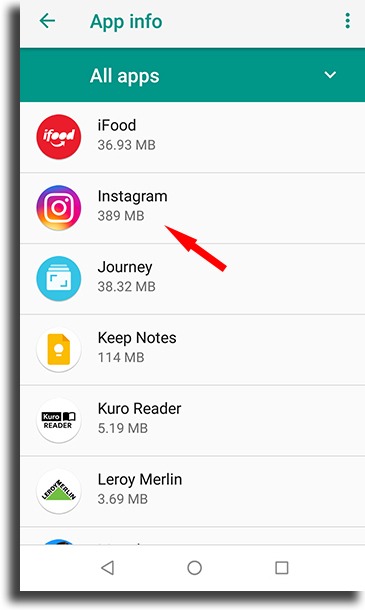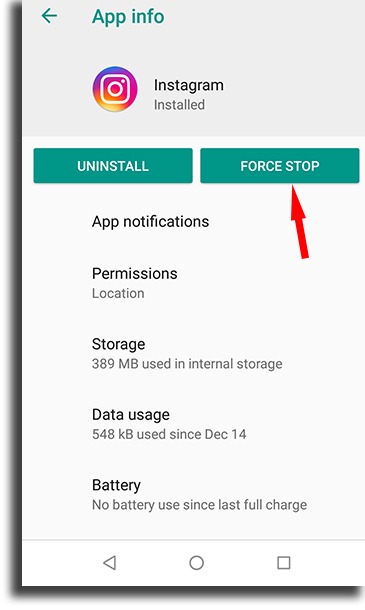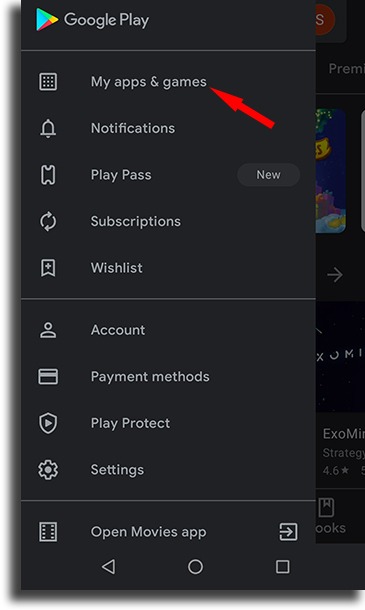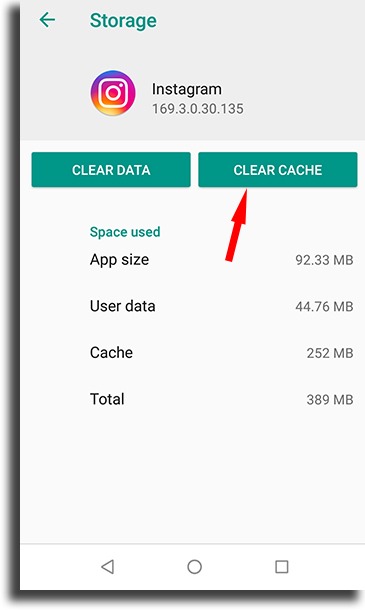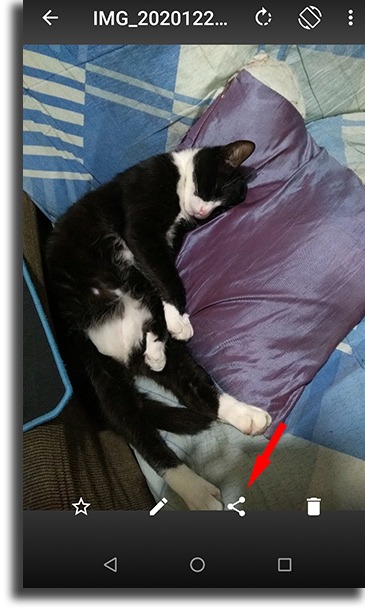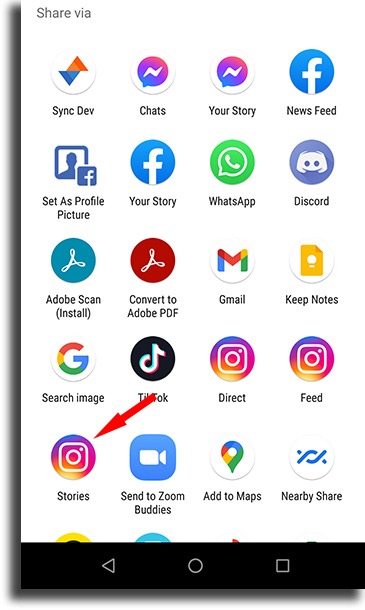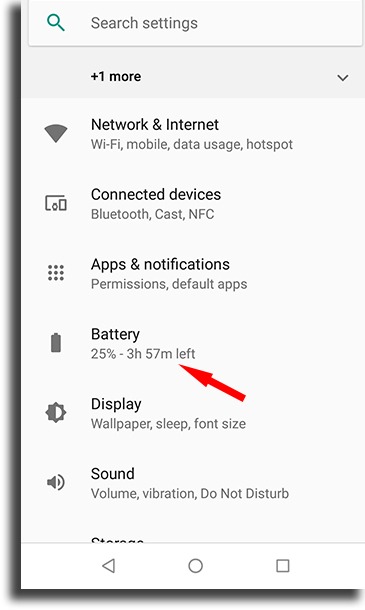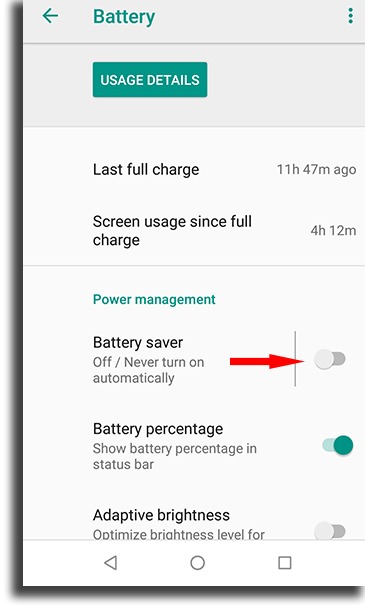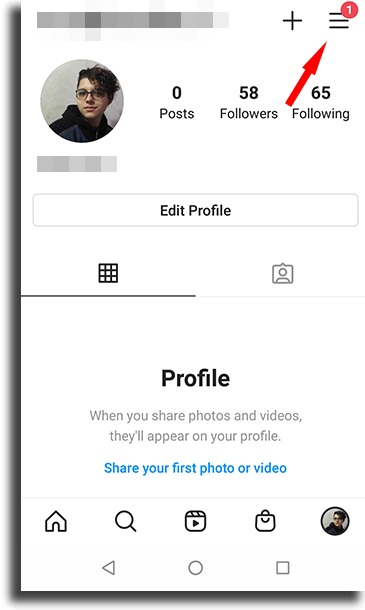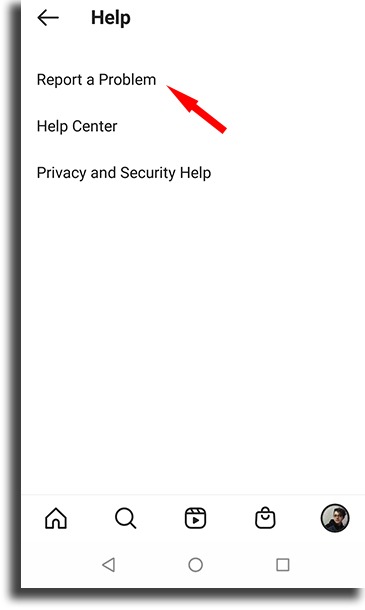There are several things that can make this sort of issue arise while we are using any social media platform, and oftentimes one of our suggestions down below can even work to fix some problems found on other apps. They can even help you if you’re missing new Instagram features! Even if you can’t fix it after all, there’s still one alternative remaining: at the end of the list we will teach you the steps to report a problem directly via the app! Tip: Check out our tips on how to better use Instagram Direct Messages!
1. Unstable connection
One of the most common issues when our Instagram Stories won’t load is some sort of connectivity issue, whether it is an unstable, slow, or even inactive connection. Sometimes, problems from our ISPs can affect our connectivity even if it looks like we are actually online, such as DNS errors and some others. To fix this, you should try resetting your WiFi connection, if that’s what you’re using. If you’re on mobile data, turn them off for a little while then turn it back on. Another easier and simpler way through which you can reboot all your connectivity features is by turning on the airplane mode and then turning it back off. Do you have a lot of WiFi networks available but you can’t connect to them since you don’t know the password? Check out the best apps to get free WiFi!
2. App is crashing
Sometimes, Instagram’s own app can start acting up and be the reason that your Instagram Stories won’t load. Even if it still seems to be working, the app might be behaving in a way that’s detrimental to its usability. Try closing it entirely to force it to stop. To do so on your iOS device, all you need to do is to slide your screen to the left. On Android, just follow the steps down below: Step 1: First, go to the Settings app on your device and then find the Apps & Notifications section. When you open it up, tap the See all apps button and look for Instagram in the list that will show up, as seen on the image:
Step 2: Tap on Instagram and then on the Force Stop option. A new window will pop up letting you know that if you proceed with the Force stop, the app might misbehave. Don’t worry, since this is a more generic warning and in this case it won’t affect how it works. Tap Ok to Force stop it and then open up Instagram again!
With the app opened up from scratch, try to see if your Instagram Stories still won’t load or if you can now see them!
3. Instagram out of date
Another really common issue that can cause your Instagram Stories to not load is a version error. That is, your Instagram app is out of date! Don’t worry, since the steps to update any of your apps is really simple. If you are on an iOS device, this can be done via the App Store. If you are an Android user, open up the Google Play Store and then swipe left. In the new menu that will show up, tap My apps & games, as can be seen on the image down below. Then, a new window with all of your installed apps will appear, letting you know which ones are out of date. If Instagram is one of the apps that needs to be updated, tap Update and wait for your phone to do the rest. Keep in mind that you need to be connected to the internet to update apps.
4. Inappropriate content
Instagram can easily detect what your content is about even before it gets posted in order to avoid improper content from being posted. This can be one of the reasons for which your Instagram Stories won’t load. Check to see if the content in your image or video does not go against the platform’s ToS. Pay a lot of attention to this, since offensive posts that go against what this social network actually allows can result in punishments, blocks, and even in your Instagram account getting banned! However, as long as you read the ToS and respect it, you should always be fine.]
5. Smartphone issue
It might seem unlikely, but it is possible that something is not working as it should on your Android or iOS device. In this case, you should try to reboot it normally by holding the power button down, tapping on Turn off, and then turning it back on. This is a really simple and straightforward step that very commonly is the fix for a lot of different issues on a myriad of apps!
6. Full cache
Every app stores information on the cache memory, which is a section for faster loading found ou your smartphone’s storage. Sometimes, the cache can present some issues or simply get too large for your phone to process it as it normally should or would. So, a good idea is to clear the app’s cache and then see if your Instagram Stories still won’t load. To do so it is actually really simple: For iPhones and iPads, you first need to fully uninstall the app and install it again via the App Store. For Android devices, go to the same Apps & notifications screen we mentioned in Tip #2 and open up Instagram. Now, tap on the Storage option, and then on Clear Cache, as can be seen on the image:
7. Installation error
Sometimes, it is possible that the app will show the Installation successful message but, whether it is due to connectivity issues or simply some error while downloading the files, it can get corrupted. Sometimes, these errors are not critical or damaging enough to warrant the app not opening up, giving the false idea that everything is actually fine with the installation. However, when trying to use certain features, your app can end up crashing, slowing down, and a lot more. Luckily, it is really easy to fix this! Uninstall the app from your device and download it again, now in a more reliable internet connection. To install it, go to the Play Store for Android or the App Store for iOS devices.
8. Share directly from your gallery
If you are having issues when trying to share a story from Instagram’s app, try doing so tarting on your device’s gallery. Take your picture or record your video from outside the social media app, open it up on your smartphone’s gallery, and follow the steps down below for Android smartphones: Step 1: First of all, choose your photo, image, or video that you want to post to your Instagram Stories, but that won’t load right now. After opening it, tap the screen and select the sharing icon that will look like the one on the image down below:
Step 2: A selection box will open up with all the apps through which you can share this image. Look for the Instagram Icon that’s captioned with the word Stories. Choose it and you will be taken to the default menu to create a new Story on Instagram, where you will be able to edit it, show temperature, tag lcations, and more!
9. Fix your device’s date and time
This might seem a bit weird, but it actually is a really likely reason for which your Instagram Stories won’t load. Make sure that the time and the date on your phone are right and, preferably, being updated automatically. This is a really common error, particularly so when we travel and access the internet through different IP addresses. To check it, if you’re on an iOS device to to your Settings. Then, tap on General and go to Date and Time. Here, make sure that the option to set your date and time automatically is enabled. On Android, the steps are very similar: First, go to the Settings app and find the Date and Time option. Finally, just enable the option to automatically update it!
10. Incorrect user
This is a somewhat unlikely issue, but it can actuallly happen if you have lent your phone to someone else, or if you share it with a SO. First of all, you should check if the account that’s logged into the app is right and that it is the same one that’s connect on your smartphone browser. If it is not, just log off and onto your account, and try posting again.
11. Phone on battery saving mode
This is another of reasons for which your Instagram Stories won’t load. If your phone has the battery saving mode enabled, it can stop some apps and features from being used in order to maximize the device’s battery life. You simply have to check to see if the battery saving mode is enabled! On iPhone or iPad, go to your Settings app and then select Battery. Here, check to see if the Low Power Mode is enabled or if it isn’t. If it is, just turn it off and try to post your Story again. And don’t worry, since we have a lot of other tips on how to extend your iPhone battery lifespan! If you’re on Android, follow the steps down below: Step 1: Open up your smartphone’s Settings and then look for the Battery option, as shown in the image down below.
Step 2: Here, just look for the Battery Saver option, under the Power Management menu. If it is enabled, turn it off! Another good idea is to tap on the three dots menu on the top right corner of the screen, tap on, Battery optimization, tap on Not optimized and select All Apps. Now, scroll down until you see Instagram, tap it, and select the Don’t optimize option!
Tip: Don’t forget to also check out our tips about the most common iPhone charging mistakes and how to avoid them.
12. File format is not compatible
This can be one of the reasons for which your Instagram Stories simply won’t load, if you’re trying to post a video. Keep in mind that Instagram’s limits are for files up to 15 MB and that ideally are on mp4 format. Other than that, its duration can’t get over one minute, the frame rate must be set to 30 FPS and not 60 FPS, and the maximum video resolution is 1080p. If your video is not within these standards, try using one of the best video editing apps to fix it!
13. Report an issue
If none of the solutions has worked for you and your Instagram Stories still won’t load, it is time to check out Instagram’s support centre and look for your error. If you can’t find it, it is also possible to report a problem via the app itself. To do so, follow the steps down below: Step 1: First, open up your Instagram and go to the main page for your profile. Here, tap the three lines icon as shown on the image below.
Step 2: Next up, tap the Settings button on the lower part of the screen. Step 3: Look for the Help section and select it. After that, tap the Report a Problem button. In this menu, you will be able to include screenshots, such as an error message or simply your screen stuck when your Instagram Stories won’t load. Describe your problem and send it, and then you will have to wait for the problem to be fixed or for you to receive an email from the support team.
Did you like our list with the smost likely reasons that can cause your Instagram Stories to not load?
Let us know if your Instagram Stories still won’t load or if we helped you out in fixing this issue! Don’t forget to also check out our guide on how to share Instagram Stories memories, learn how to view Instagram Stories anonymously, and find out what to do if you think Instagram is down!