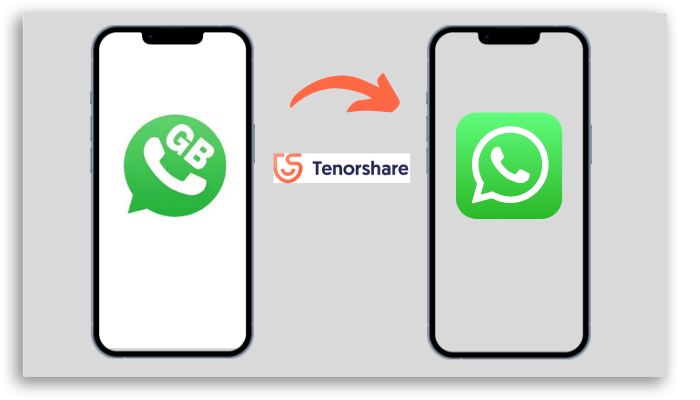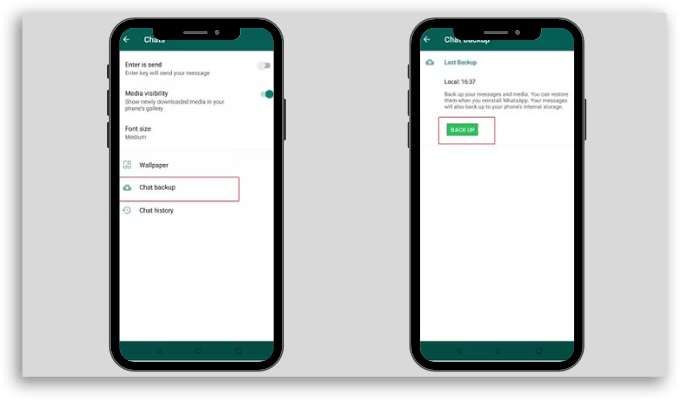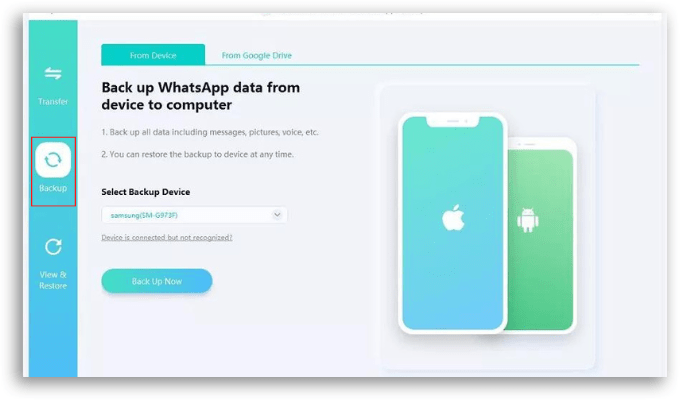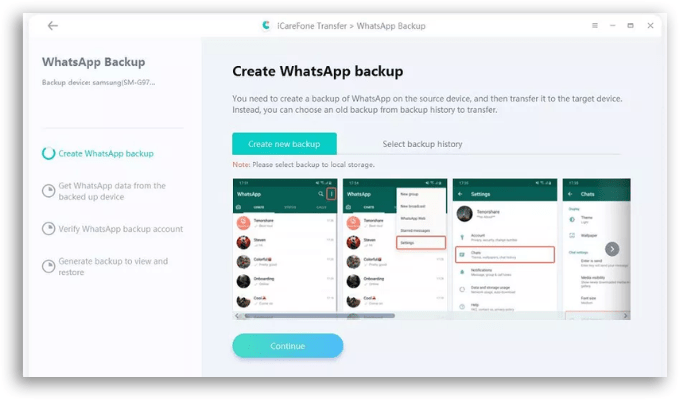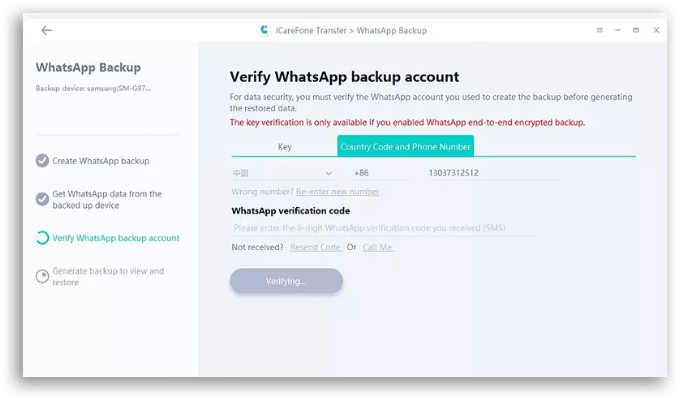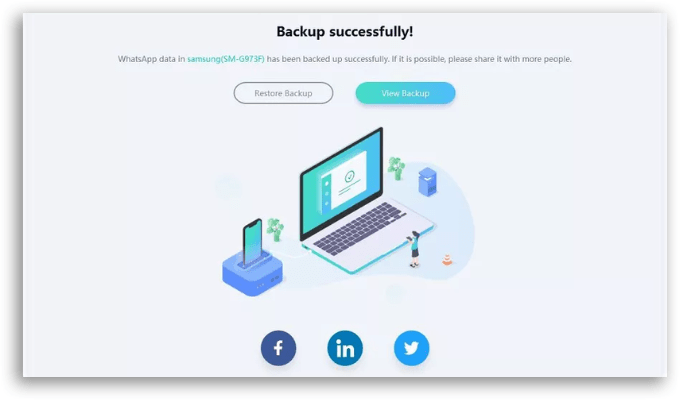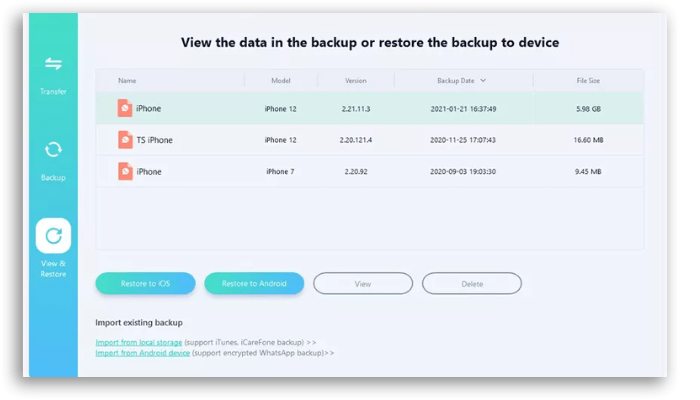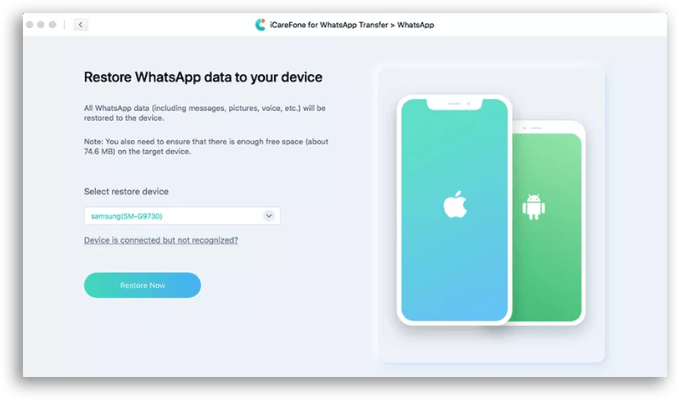After all, the latest news published on the app’s official website informs you of the possibility of “temporarily banning” accounts that use apps like GB WhatsApp or WhatsApp Plus.
There are not many details regarding this ban yet, but the term suggests that there is hope for those who revert their accounts in the near future. As security is very important for the platform, WhatsApp’s recommendation is always to download the original app only through official stores or the tool’s website, ensuring users’ safety. So, if you find yourself in this situation or if you have already received a message within the unofficial app referring to a “temporary ban”, it is time to migrate your account to the official app. But don’t worry there are two very simple solutions. One of them is Tenorshare iCareFone Transfer. Tenorshare iCareFone Transfer is the fastest option to transfer, backup, and restore your WhatsApp & WhatsApp Business data and we will show you step-by-step this process. See below, then, the two ways to transfer GB WhatsApp to WhatsApp 2022 and remain with your account active and with access to your data guaranteed.
Differences between GB WhatsApp and WhatsApp
Before starting the step-by-step, let’s talk a little more about the differences between these two applications. Due to the great popularity of WhatsApp, many other versions of apps with attractive additional features have appeared, among them GB WhatsApp. GB WhatsApp is not an official version of the application, but it has some of these attractive features that are not in the official version. For example, the scheduling of messages or the possibility to hide the online status – which is already in the official version of the app. In addition, the GB version offers customized themes, as well as the possibility of connecting two or more telephone numbers in a single device. However, it is worth mentioning that only devices with the Android operating system can install GB, through an APK link. The APK link lacks security certification and origin information. So, if there is any problem, there is no support for the user. For this reason, GB WhatsApp is not part of the official store and does not pass the Play Store checks. The app connects to the official WhatsApp application by extracting the contact list and, for that, it eliminates the encryption system that establishes message privacy. And, in addition to this, other security barriers are also broken. And do you know what an APK file is?
What is an APK file?
The APK is an acronym for the expression Android Package, which is a set of compressed files intended for the Android operating system. These files usually come from a third-party manufacturer for a brand, in order to add a feature that the original application is not yet integrated into. Therefore, care must be taken when using these files and applications. And now that you already know about GB WhatsApp, let’s go through the processes to transfer data from GB WhatsApp to official WhatsApp, one of the ways using the Backup tool and the other using Tenorshare iCareFone Transfer.
How to transfer data by WhatsApp backup?
Did you know that even if your account is the same, chats will not be automatically copied? And, the transfer of this data won’t even be simutaneous? Well, the process is manual and takes time. It requires an 8-step path, which we have listed below, to transfer GB WhatsApp chats by backing up your files. These 8 steps are divided into two important parts: See below for the detailed description.
GB WhatsApp Data Backup
To start the process, we need to back up GB WhatsApp chats so that you don’t miss anything. For that, you just need:
Open the “Settings” in the GB WhatsApp app. Select “Chats” and then “Chat Backup”. Tap BACK UP to create a new backup now.
Data transfer
In the second phase of the process, you will need to download the official WhatsApp app on your device. But beware: DO NOT install the app yet.
Firstly, open the “File Manager” on your smartphone and look for the Backup folder created in the previous process (GBWhatsApp);
Now open the ‘GBWhatsApp‘ file and then click on ‘Databases‘. There you will find all the backup files created for your GB WhatsApp chats. Then rename this most recent backup file to ‘msgstore.db‘ and grab a copy. Then, find the WhatsApp folder, open the ‘Databases’ folder and paste the ‘msgstore.db‘ file into it. Now it’s time to configure the official WhatsApp application in the usual way. Enter your phone number and later the code sent to you by SMS.
And that’s it, it’s done! WhatsApp will look for the corresponding folder (which you previously renamed) in your manager and restore the messages.
Transferring GB WhatsApp Data to WhatsApp with Tenorshare iCareFone Transfer
But there is another very simple and safe way to transfer your data from GB WhatsApp to the official WhatsApp app, using Tenorshare iCareFone Transfer. This tool allows you to create a backup of your WhatsApp chats on a separate device like your PC so you have a safe version whenever you need it. Both Android and iPhone are compatible, but in this case, we are going to show you the process on Android as GB WhatsApp only works in this option. Remembering that this tool is used to backup, restore, and transfer WhatsApp data. So let’s go through the process:
After downloading iCareFone Transfer on your PC, connect your device to the computer using a data cable; Now choose “WhatsApp” from the menu and select “Backup” from the left menu. Click “Back Up Now” to start the process.
The program will take a few minutes to create a new backup of your smartphone;
Next, check the WhatsApp backup account. then enter your phone number and verification code. (This step is not necessary if you are performing this process on your iPhone);
Once the process is complete, the application will generate the backup and display the success screen as shown in the screen below;
The next step is to restore WhatsApp from the backup. Then click on “View and Restore” in the menu on the left side of your screen to find the available backups;
Select the backup file you want to restore and click “Restore Now“. Thus, the data will overwrite all WhatsApp data available on the device;
Click “Continue” and the WhatsApp data will be transferred to the device that is connected.
That’s it, now that you’ve completed the process, your data will be safe and with the guarantee that everything will be there in the official application, without running the risk of being banned from the platform. There are several services offered by Tenorshare iCareFone Transfer, such as the ability to backup, restore and transfer WhatsApp data. This makes it easy to see the added value that the software offers customers. In this way, you will be able to make your choice according to your needs and the importance of your conversations and your data.
Ready to transfer GB WhatsApp to WhatsApp?
Share with that friend who needs this tip, who uses GB WhatsApp and runs the risk of being banned from the tool. Also check:
Apps for WhatsApp: discover the 10 best options How to transfer stickers from Telegram to WhatsApp How to recover permanently deleted photos from Google Photos