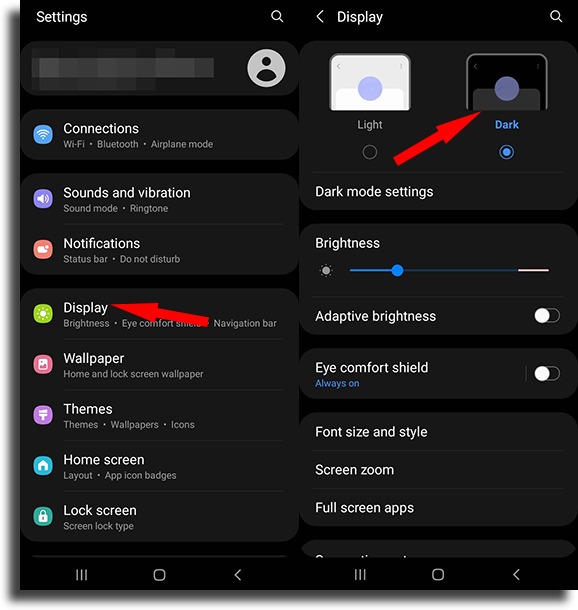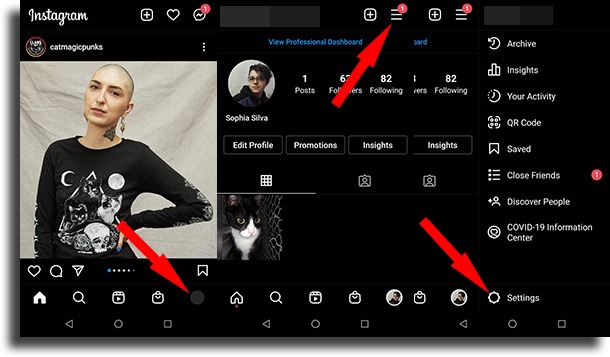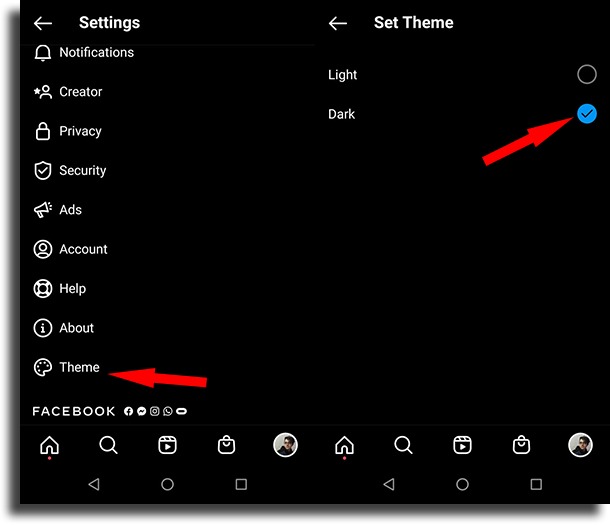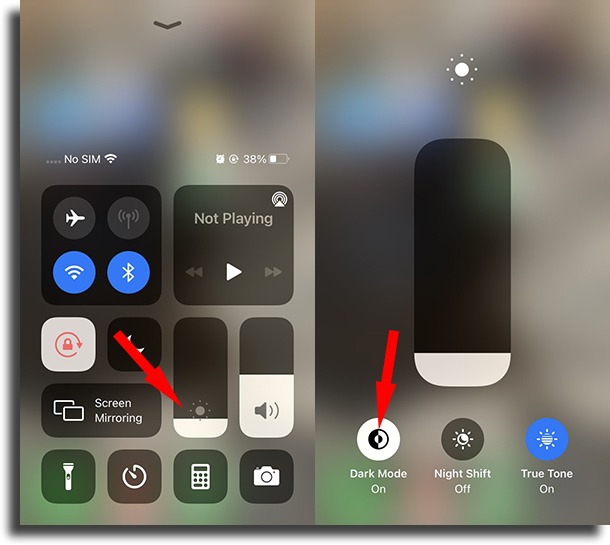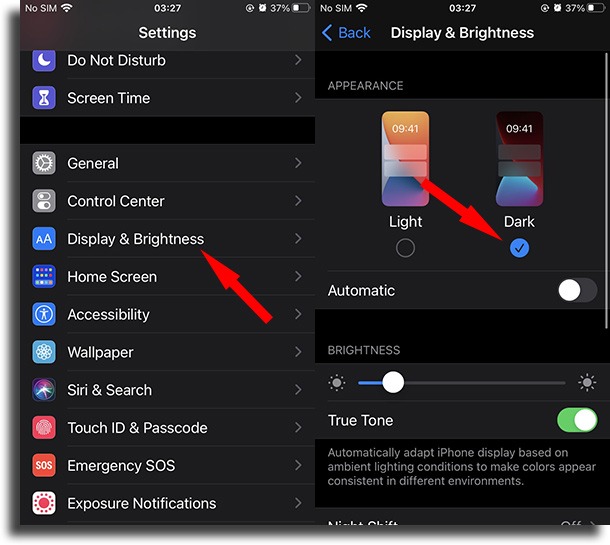This means that its color scheme is directly related to your smartphone’s theme. Of course, not everyone has a device that has darker themes, but it still is an interesting option. If you’re curious to learn if you can enable dark mode on Instagram on your phone, check out our tips. The complete tutorial is available down below! Tip: dark mode or not, it can be really helpful to have more than a single link on your Instagram profile, right? Do you want to learn how and leave this article knowing more than you expected? Then go to AppTuts.bio and learn how to get several links on your Instagram biography!
Does your smartphone offer support to enable dark mode on Instagram?
Before anything, it is important to learn whether or not your smartphone offers the necessary support to enable dark mode on Instagram. As we mentioned, the app’s update does not bring a native dark mode if you are using iOS. Instead, it will adapt for light or dark mode depending on your system settings, offering a color scheme according to that. On Android, however, it does have a native dark mode. Nowadays, only smartphones on iOS 13 or later, or Android 9 or later offer the option to use a dark theme on your entire system. If your smartphone is running a previous version of iOS, you’ll just have to wait for a native dark mode or for a system update. If your phone has this option, or if you’re on Android, just check out our guide down below!
Turn it on on Android
On Android, it is super simple to turn on the dark mode. You can just pull down the notification tab, open the quick settings, and tap the Dark mode button. By doing it, you’ll enable dark mode on Instagram automatically. To disable it, just go back to the tab and tap the button once again. Another way for you to do it is by opening up the Settings app on Android and then tap the Display button. Then, go to the Dark mode option to enable or disable it!
As we mentioned, this will change the color scheme on Instagram automatically. Now, if you’re using an Android version that doesn’t have a dark mode, you can also enable the dark mode on Instagram natively. To do so, go to your Profile, tap the three horizontal bars on the top right of your screen, and then go to Settings.
Next up, go to Theme and choose the Dark option.
Dark mode on iPhone
On an iPhone that runs iOS 13 or a more recent option, the process is super easy to do. Just as is the case with Android, there are two ways for you to do it. The first way to enable dark mode on Instagram is via your Control center. You need to slide your finger up from the bottom of the screen to open it up. Then, just tap and hold for a few seconds the brightness icon. Finally, just tap the Dark Mode button to turn it on or off, depending on what you want to do.
The second way to do it is by going to your Settings and then tapping the Display & Brightness option on your phone. After that, you simply will need to select the Dark mode to change the color scheme on your device and Instagram at the same time!
Pretty simple, isn’t it? To roll it back, you just need to go to the same menu and tap the Light option.
Did you manage to enable dark mode on Instagram?
So, was our guide helpful to you in learning how to turn on the night mode on your smartphone? Let us know in the comments if it all worked out for you, and come check out the amazing things your iPhone can do, learn how to take a full-page screenshot on it, and learn how to get more Instagram followers!