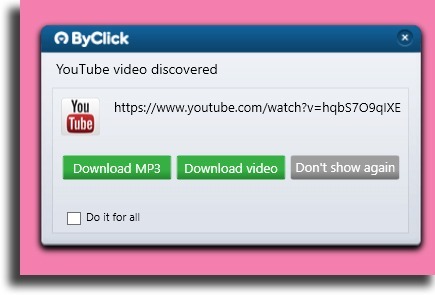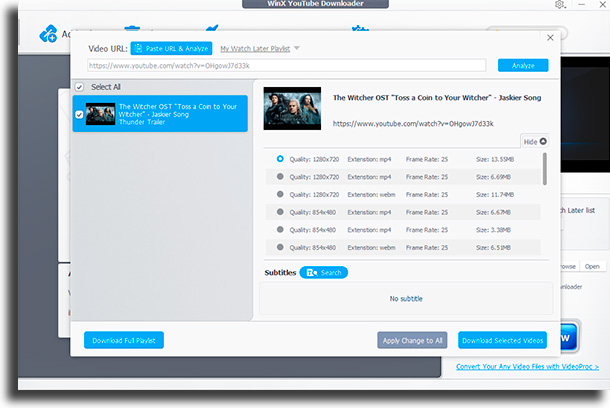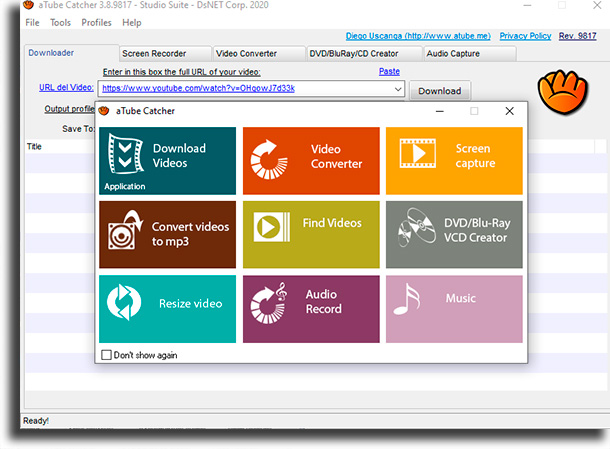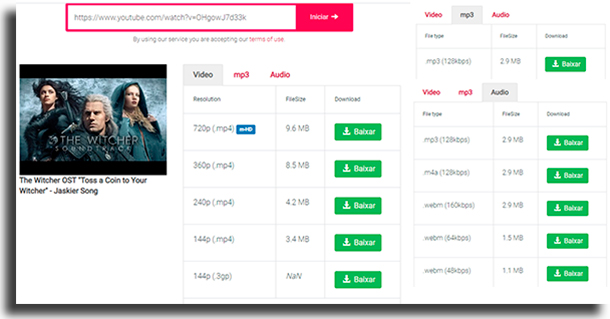We have some previous articles, such as the one where we talk about the best ways to download YouTube videos, but here we talk specifically about how to download music! Just keep reading down below to find out all the best tricks!
1. Using ByClick Downloader
ByClick Downloader is one of the easiest and quickest options for you to get all your favorite songs stored locally whenever you want. Available for Windows computers, it lets you access the content from YouTube, as well as most of the video websites like YouTube. To use it, you just need to install the app. Then, go to any online video you want and copy its URL.
By doing that, ByClick Downloader will automatically be enabled, showing you two options. The first is to Download MP3, as you can see in the image down below. The second is to download the entire content, video and all, by clicking the second option. Before doing all of that, of course, follow this link to download ByClick Downloader!
2. Using YouTube Premium
This is an amazing option for those who want to be able to download music for free from YouTube on their phones. That is, by using YouTube’s own Premium version, which is free for two months and after will cost only 11.99 USD per month. It also offers the family plan, which costs 17.99 USD per month after the 1-month free trial, and it lets up to 6 people use the same account. Furthermore, if you’re enrolled at any school or university, you can use the Students plan, which costs 4.99 USD per month after the 1-month free trial! To download music online using this method, open up the video you want to download after having signed up to the Premium plan. Then, click the Download button underneath the video and select the quality you want. When the download is done, an icon will show up letting you know! The videos and songs you’ve downloaded can be found in your Library or on your Account. If you wish to change the download quality futurely, go to Settings, tap Background and downloads, and then Download quality. You can also change how you download. By default, you will only download when connected to a WiFi network to save your data. If you want to also download using them, go to Settings, to Background and downloads, and turn off Download only on WiFi.
3. Using WinX YouTube Downloader
We have also selected WinX as a good option to download your free music from YouTube. It works only on Windows and macOS computers, and it is entirely free to use. You can use the app to download from over 300 websites, so you can download all the music you want to listen to music offline whenever you want! It offers a good-looking and easy-to-use interface. Here, you can download everything in up to 4K 60fps quality, the highest the platform offers. On WinX, you can even download complete playlists with a single click, which can come in really handy. And it does also offer an entirely optional Premium version which will let you edit videos and download from over 1000 websites! Follow this link to the website and start using it!
4. Using Any Video Converter Free
Yet another of the best options for those who want to download music from YouTube for free on their PC is Any Video Converter Free, which not only lets you download, but also edit any video you want, including even special effects! Here, you can download whatever video, at whatever quality, choosing the size, format, and a lot more. Unfortunately, it doesn’t let you download playlists, but you can add several different URLs at once to download them. The entire process is extremely quick and effective, with amazing results, and as such, it is one of the best options for those who want to have their music offline. Go to the official website to download it!
5. Using aTube Catcher
If you want to find out how to download free music from YouTube, aTube Catcher is by far one of the best options around! It’s entirely free to use, but you need to decline two extras when installing it, otherwise, you’ll get unwanted software. Using it, you can even download complete playlists in the format and quality you want. You can also do a lot more, including converting videos, screen recording, and audio recording. Follow this link to see more.
6. Using SaveFrom.net
Now, we have a great option of how to download free music from YouTube on any of the best web browsers, by using SaveFrom.net. It’s a very complete option, through which you can download videos in whatever format and quality you wish. To download music using it, go to the official website by following this link and paste the video URL (which you can get at the top of the screen) on the indicated field. Then, choose how you want to download it and you’re set!
7. Using Y2Mate
The last of the options for those who want to download free music from YouTube is Y2Mate, a very complete website through which you can choose the format you want the video, as well as the audio and the video quality. Y2Mate has three distinct ways for you to download: the first is similar to the previous website. Copy the video’s URL and paste it on the correct field on Y2Mate’s official website. Then, you’ll see three columns: Video, mp3, and Audio. There, you need to select how you want to download and the quality, and click the Download button at the side.
The second way is by typing in the name of the video in the field where you would paste the URL to search. You’ll see a list of corresponding videos. Now, click download and follow the same steps as previously. Finally, you can add the letters pp right after youtube on the URL. For instance, www.youtubepp.com. Again, everything remains the same.
Did you like our tips on how to download music from YouTube for free?
Let us know in the comments if you already knew these ways or if we helped you out!