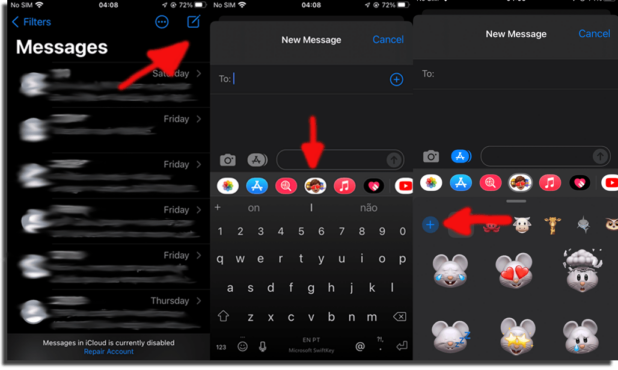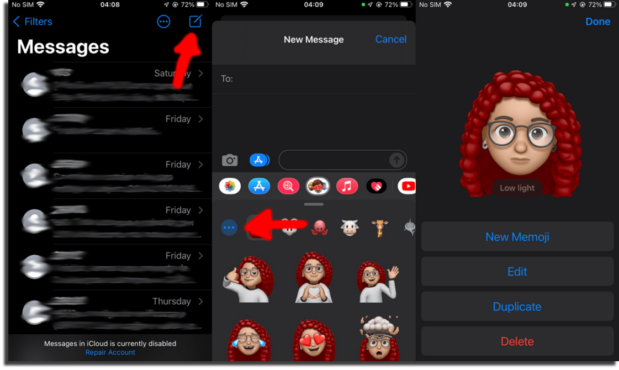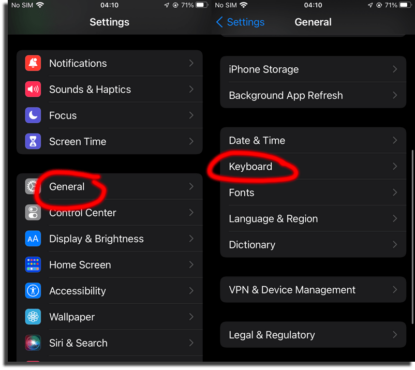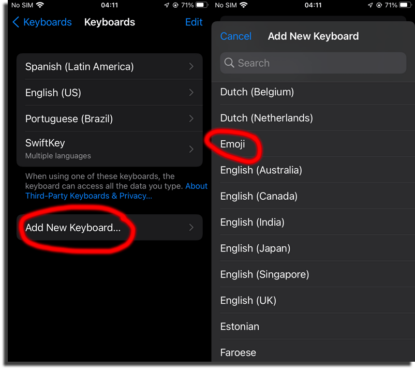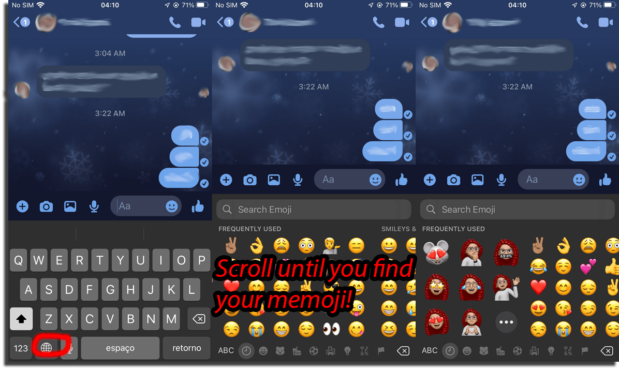In this article, we’ll explain more in depth what this amazing tool developed by Apple is. Let’s talk about their history, and most importantly, let’s teach you how to use it in any app on the iPhone (as long as it’s on iOS 13 or later). Check out everything you need to know about Memoji!
A little history first…
Right! First of all, let’s talk briefly about their history, where and when they originated. In 2018, Memoji were added to iOS 12, being an expansion of the existing Animoji. Then, in 2019, with iOS 13, Apple improved support for all devices that had an Apple A9 processor. These days, almost everyone who owns an iPhone already knows about Memoji and probably already uses them!
What are Memoji?
In the most simple terms, Memoji are Animoji, but personalized. They are Apple’s version of Bitmoji or Samsung’s AR Emoji. They can look like as you please. In other words, they can be just like you, they can have the skin color you want, the hair you want, and a vast amount of accessories. As you create them, you’ll be able to see all the adjustments in real time, so you know exactly what the result will be.
How to create your own!
Okay! Now that you know the basics of this tool let’s teach you how to create Memoji so you can use whenever and wherever you want!
How to create a Memoji
The process is fairly simple. Check it out:
To start, it will be necessary to open your standard Messages app on your iPhone; 2. Now, start a new chat, or open up a previously existing one; 3. After that, touch the icon that refers to Memoji and Animoji; 4. Touch the + button on the left side of the screen;
Now, all you need to do is customize it, and you’ll be able to choose color of the skin, hairstyle, hair color, and much more!
How to manage them?
So far, you’ve created your own Memoji. But let’s say that you forgot a small detail, want to change a certain characteristic, or even create a new one. Well, that’s simple:
- Once more open the Messages app on your iPhone to start or open a chat window; 2. Now, tap on the Memoji icon; 3. Touch the three dots, on the left; 4. There you will be able to make a New Memoji, Edit it, Duplicate it, or even Delete it.
Where do you go to properly use your Memoji?
You now have made your own Memoji and probably would like to learn how to use them, and where to use them. The easiest way is to use them in the default Messages app, just tapping on the Memoji icon. However, you might want to use them in other apps like WhatsApp or Facebook Messenger. Know that it’s possible, even if it’s not so intuitive. You will need to add the emoji keyboard to your iPhone:
Go to Settings; There, find the General option and tap it; Now, tap Keyboard; Right at the top, tap Keyboards;
Tap Add New Keyboard; Scroll until you find the Emoji option, on the language listing, and tap it to add the option to use Emoji and Memoji on other apps!
Go to any Instant Messaging app that you might want to use to send Memoji. Now here’s what you are going to do:
Tap the globe or emoji icon on the lower left corner of the screen; Drag to the right to find the ones you made; Choose which one to use!
So now you know everything you need to know about Memoji!
Leave us a comment down below if now you know about Memoji as much as you were curious about! If Apple products are your thing, check out the best designer apps on iPhone and iOS and everything you need to know about iOS 15! Images by DepositPhotos.