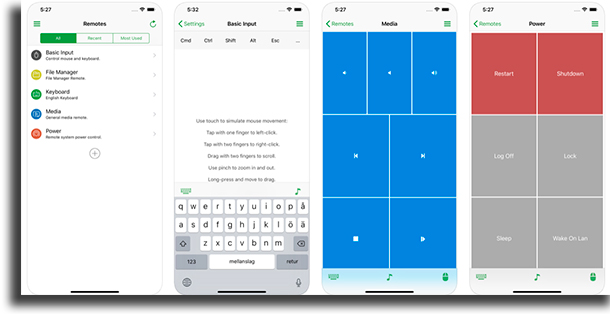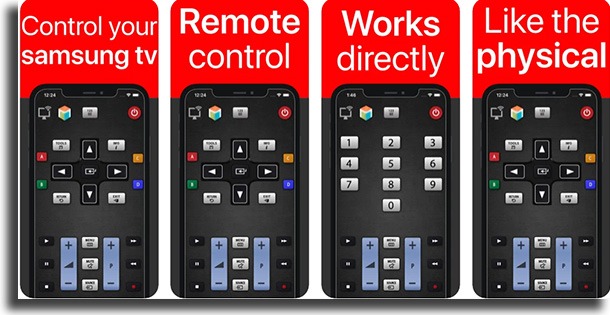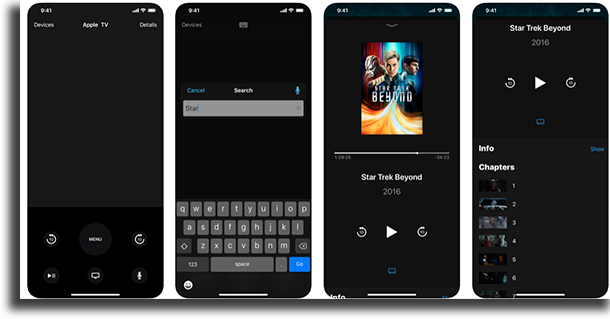With this in mind, we have decided to write this article where we talk about the best alternatives when it comes to these apps. This way, you’ll always have a remote at your hand, even if you lose the original one, its batteries run dry, or if it goes bad. Check them out down below and find out which one is your favorite!
1. Remote Control-ZaZaRemote
The first tool in our list of the best apps to turn your iPhone into a remote control is ZaZaRemote. It offers the possibility for you to control your TV, AC, projector, fan, and all other devices that are remote-controlled! To use this app, the user will have to set a lot of things up, and maybe even use a specific gadget. However, after all is said and done, you will be able to control a wide array of devices! To learn more about it, go to the App Store.
2. Unified Remote
One of the best options for you to use your iOS device as a remote control is Unified Remote, an app we’ve already talked about in our article about how to remote control your PC using Android. It offers the possibility of controlling your PC by using WiFi and Bluetooth, and it works on all operating systems: Windows, Mac, and Linux! Here, you can have full control of apps such as YouTube, Spotify, Netflix, and VLC in its free version. If you choose to purchase the premium version, you will be able to control some of the best web browsers, such as Firefox and Chrome, as well as iTunes, for instance. Follow this link to download it.
3. AnyMote Smart Universal Remote
Another of the best options to turn your iPhone into a remote control is AnyMote, an app that makes your smartphone capable of controlling a vast number of devices most of us have, such as TVs and ACs of almost any brand. You are able of creating macros, which are sequences of options done with a single click, as well as setting up automated tasks to happen at specific times. You can even control everything only using your voice! If you’re interested in this app, follow this link to download it and start controlling everything with your phone!
4. LGeemote: LG TV PLUS
This is an app made specifically to make your iOS device be able of controlling specifically LG smart TVs. It is really quite simple and objective, but it works amazingly well. LGeemote controls the volume and the channels, as well as all the other settings you can find on the original device, all by using your home WiFi network. To start using it, go to the App Store, download it, and follow the instructions on your screen!
5. SamRemote
Another app developed by a TV manufacturer, SamRemote is made by Samsung. Just like the previous option, it works only on smart TVs of the brand, but it does so amazingly well. Here, you’ll find all the features you’d find on the remote control that comes with the TV, by using the WiFi network as a way to connect your phone to your smart TV. Check it out right now!
6. Sonymote
Still on the apps developed by the TV manufacturers, this app is another that’s able to turn your iPhone into a fully-functional remote control. Called Sonymote, this app works as a remote control for Sony smart TVs. To download and use this app so you can use all the features from the original remote control that comes with the TV directly on your phone screen, you can download it on the App Store and follow the steps on your screen!
7. Universal remote tv smart
Another option in this list is Universal remote tv smart. Unlike the previous few options, this is an app that claims to work with smart TVs by many different manufacturers and brands. It offers support to a long list of models: Samsung Smart TV, LG Smart TV, LG Web OS, Sony Bravia, and many others. On all, you can change channels, control volume and videos, play, pause, stop, use menus, and more. To download it, follow this link,
8. VLC Remote
If you use VLC Player, one of the best video players, as your app to play videos on your PC, this is a great option. It manages to turn your iPhone into a remote control to command the app. It’s ideal for those who usually watch movies and TV shows on the PC using VLC, and want to control it but are too far from the mouse. Here, you will have access to features such as Play, Pause, and Stop, as well as DVD control, volume, positioning, next or previous video, full screen, and a lot more. It has a free version and a paid version, the second of which removes all ads and lets you choose which file to play next.
9. Apple TV Remote
The last of the apps in our list is one developed by Apple itself, and it is not exactly an app, since it comes natively on all iOS devices. With it, you will be able to fully control your Apple TV. It lets you do everything easily, typing texts and passwords quickly and offering much better control of what you’re watching. You can see the lyrics for the songs that are playing and set the volume via the app, among much else. To start using it, open your Control Center, tap the Apple TV Remote, choose your device, and follow the onscreen instructions to start using it!
So, did you like any of the apps to turn your iPhone into a remote control?
Let us know in the comments what you thought about these apps, and don’t forget to also check out the best free iPhone apps and learn what to do if your iPhone won’t charge or if you have a dead iPhone!